This module is designed to manage the effective scheduling of appointments of patients for the doctors. A color-coding system helps hospital staff identify available appointments within seconds.
Practitioners
The list of all the practitioners (doctors) available in the system will be shown. Choose the practitioners and the time slot will be available for the selected practitioners.
Waitlist
Add patients to the waitlist if the doctor is busy or not available. Click on the Wait List a popup will be open. Click on Add to Waitlist and enter the following fields to add a patient to the waitlist.
- Select Practitioner
- Select Appointment Type. Read more about Appointment Type from here.
- Select Patient. If the Patient is not available you can create a patient directly by clicking on Create new patient.
- Select the date on which you want this patient to be removed from the waitlist.
- Select days. You can select more multiple days
- Select options from Urgent or Outside Business Hours.
Calendar
This will help you to navigate the specific date from future and past and view or create the appointments of that date. Select any date and the appointments of the selected date will be shown below the Calendar.
Book Appointment
Click on any time slab to create a new appointment. Once you will click on the time, a popup will open, add the following fields to create a new appointment.
- Select Practitioner
- Select Appointment Type. Read more about Appointment Type from here.
- Select Patient. If the Patient is not available you can create a patient directly by clicking on Create new patient or can choose from the waitlist. Any idea about Waitlist? Click here to know more.
- Create Case: Create a new case by entering the case name and number of appointments under this case.
- Choose appointment date, by default the date, will be selected but you can update the date.
- Select Time Range.
- Repeat option will help you to repeat the appointment on a daily, weekly or monthly basis. You can choose when to repeat and after how many occurrences the repeat will end.
- Enter Appointment Notes.
- Add to Wait List will allow you to add the patient to the waiting list. Read more about the waiting list.
Appointment Information
Click on the created appointment to view the details of the appointment. You can view the following details;
- Appointment Information.
- Case information (if any).
- Next Appointment (if any).
- Doctor Note is a note that a doctor can enter from his/her portal and will be visible to the receptionist.
Reschedule
Click on the created appointment, once the appointment information popup will be opened you will find Reschedule button at bottom of the popup. Click on Reschedule button then drag and drop the appointment to the time slot or click on the time slot directly on which you want to reschedule the appointment.
Edit Appointment
Click on the created appointment, once the appointment information popup will be opened you will find the Edit button at bottom of the popup. Click on the Edit button, a new popup will be open then edit the fields which you want.
Cancel Appointment
Cancel appointment is easier than before. Click on the created appointment, once the appointment information popup will be opened you will find the Cancel button at bottom of the popup. Click on the Cancel button and reasons and any notes and save.
Delete Appointment
Click on the created appointment, once the appointment information popup will be opened you will find the Delete button at bottom of the popup. Click on the Delete button and confirm the process.
Add Payment
On the appointment information popup, there is Add Payment button to pay the bills and create invoices. Want to know more about Add Payment? Click here.
Add Treatment Notes
Click on the created appointment, once the appointment information popup will be open you will find Add Treatment Notes button, click on the button Treatment Notes popup will be open and choose Treatment Notes template. Want to know more about Treatment Notes? Click here.